The San Diego Fair at the Del Mar fairgrounds begins Saturday, June 7th and continues to July 6th. Your matted photograph will be in the student showcase of photography on the first floor of the West Grandstand. Last year all of my students' work were clustered together in one location, so I'm assuming it will be the same this year. Once the fair is over, I will be picking up all of the student work and bringing it to school. You can pick it up from me after the school year begins again in August.
Special Awards Reception for best in category (cell phone, color etc): Saturday, June 21st, 8:30am
http://www.sdfair.com/pdf/2014_exhibits/student_showcase/2014StudentShowcaseInfo.pdf
Special contests:
ONE DAY CONTESTS & WORKSHOP CLASSES (during Fair)
Contest space is limited. For reservations and information call 858-792-4207 ext. 2455 or email [email protected].
The Arnie Ruskin Sit Down and Draw CAD Contest: Saturdays, June 7th, & June 14th, and Sundays, June 8th, & June 15th at 11:00am to 6:00pm in the Student Showcase Department
Photoshop Collage Challenge Contest: Students will be given five images to test creativity and skills in assembling a Photoshop collage. Timed event 1 hour. Saturday, June 14 and Sunday, June 15.
Summer Robotics Demonstrations:
Meet and learn about Robotics by Collegiate/Hobbyist. Space available June 14th, 15th, 21st, and 22nd for information contact: Cory at [email protected]
FREE* photography workshops, open to the public (*free with paid admission to the fair)
Photo workshops
ENJOY YOUR SUMMER!!!
Special Awards Reception for best in category (cell phone, color etc): Saturday, June 21st, 8:30am
http://www.sdfair.com/pdf/2014_exhibits/student_showcase/2014StudentShowcaseInfo.pdf
Special contests:
ONE DAY CONTESTS & WORKSHOP CLASSES (during Fair)
Contest space is limited. For reservations and information call 858-792-4207 ext. 2455 or email [email protected].
The Arnie Ruskin Sit Down and Draw CAD Contest: Saturdays, June 7th, & June 14th, and Sundays, June 8th, & June 15th at 11:00am to 6:00pm in the Student Showcase Department
Photoshop Collage Challenge Contest: Students will be given five images to test creativity and skills in assembling a Photoshop collage. Timed event 1 hour. Saturday, June 14 and Sunday, June 15.
Summer Robotics Demonstrations:
Meet and learn about Robotics by Collegiate/Hobbyist. Space available June 14th, 15th, 21st, and 22nd for information contact: Cory at [email protected]
FREE* photography workshops, open to the public (*free with paid admission to the fair)
Photo workshops
ENJOY YOUR SUMMER!!!
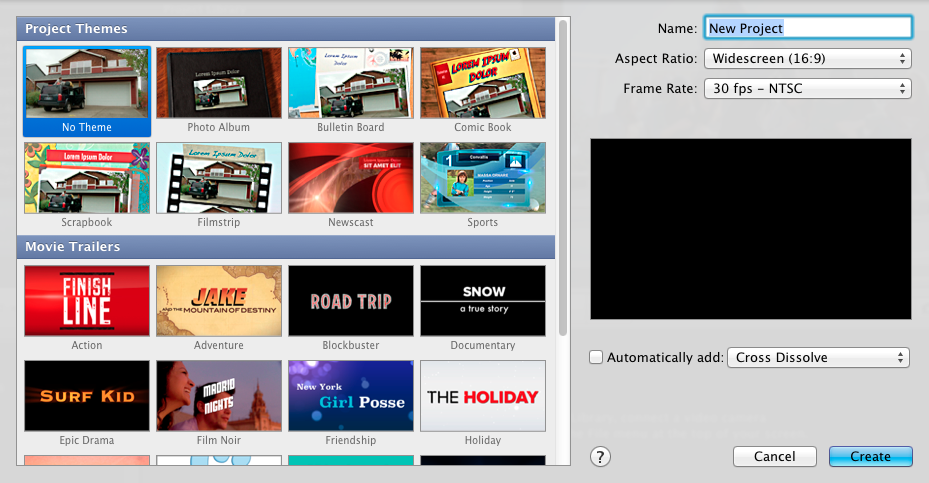
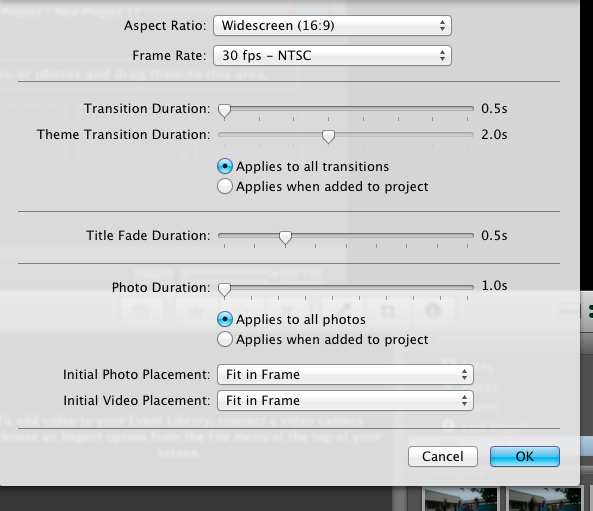
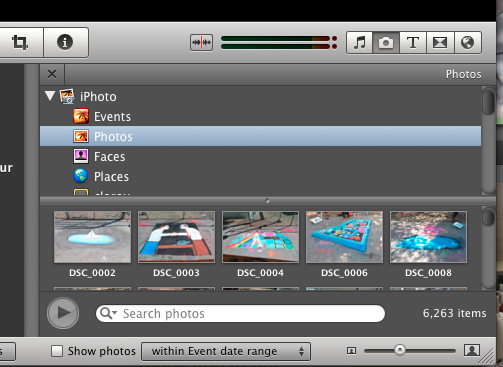
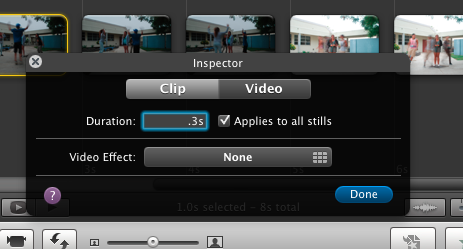
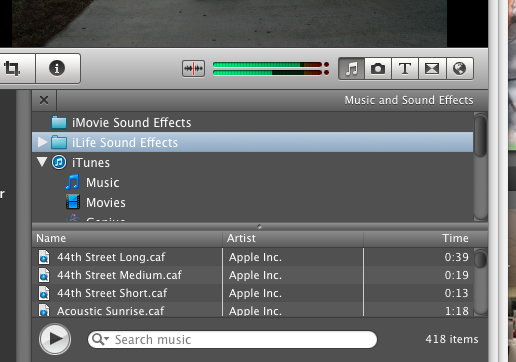
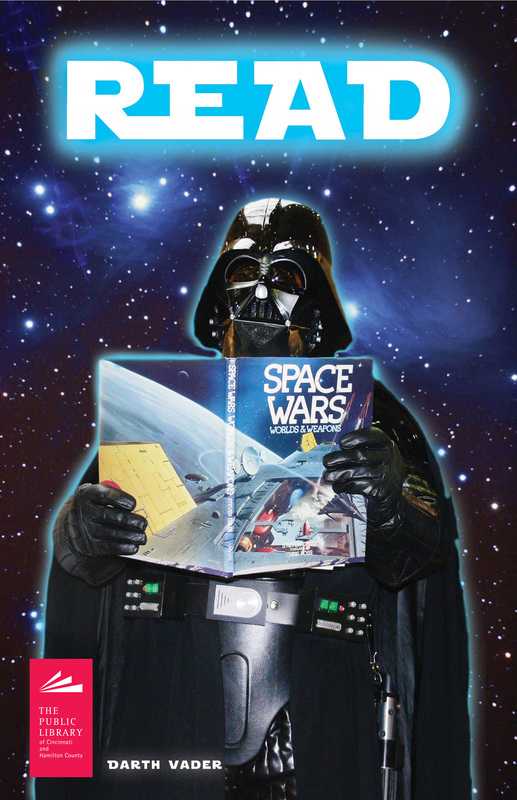
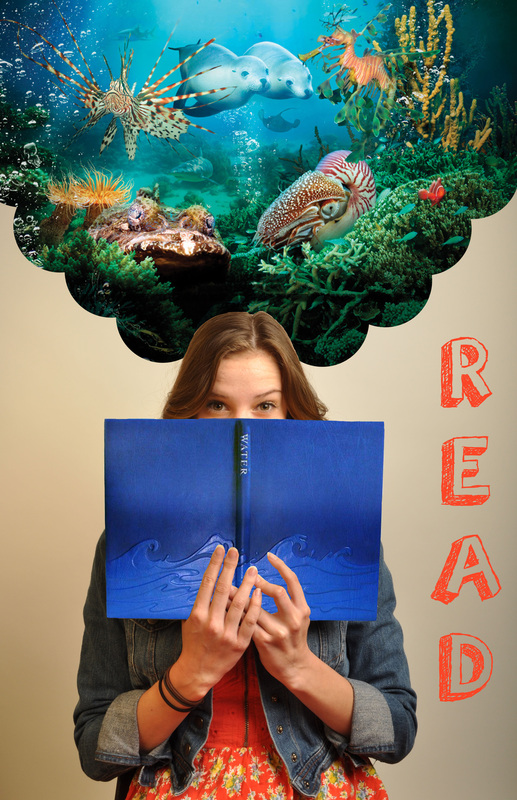
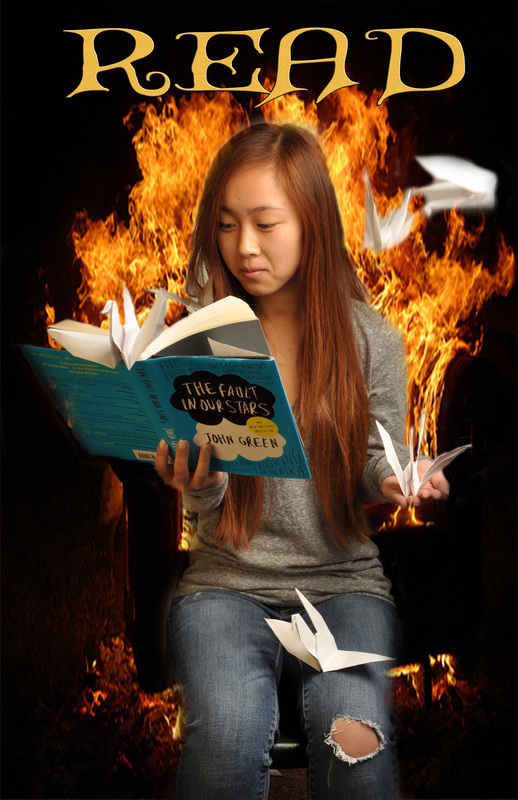
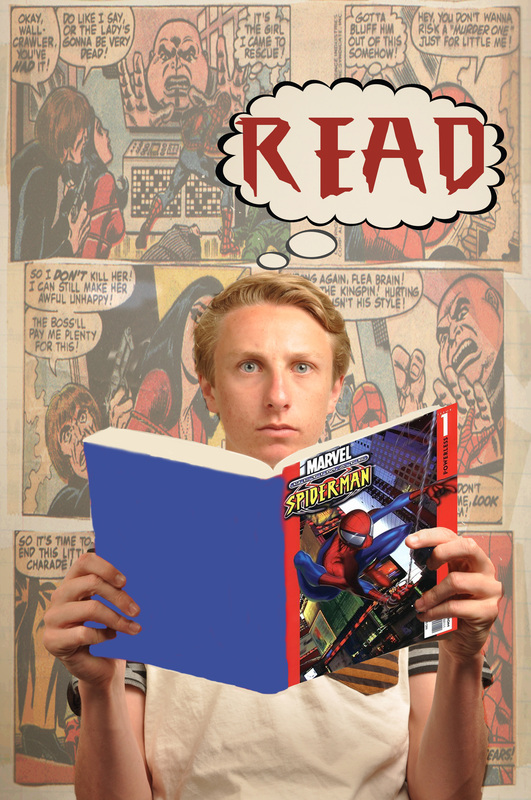
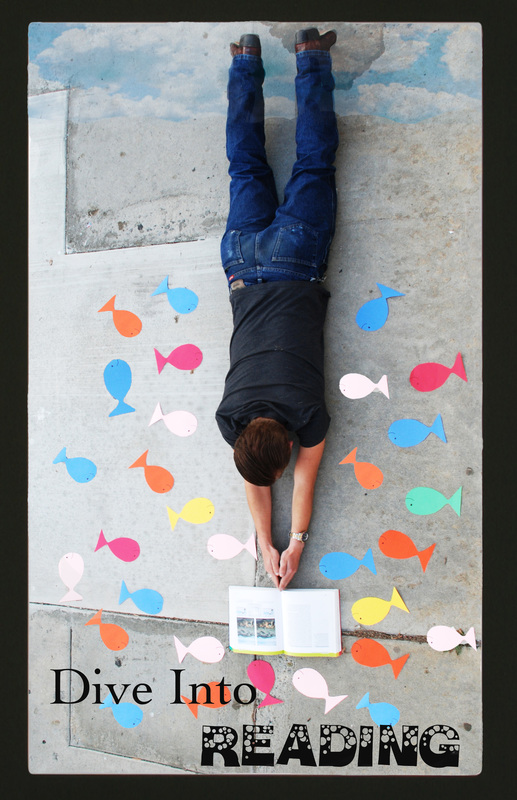


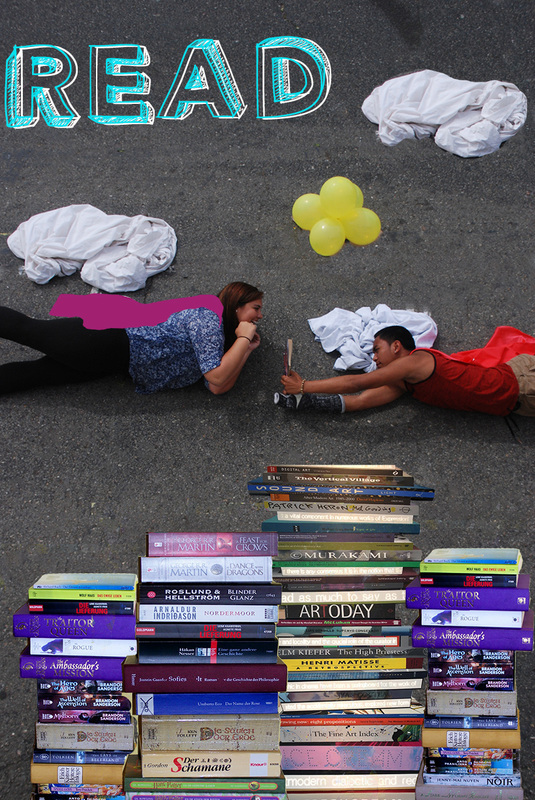

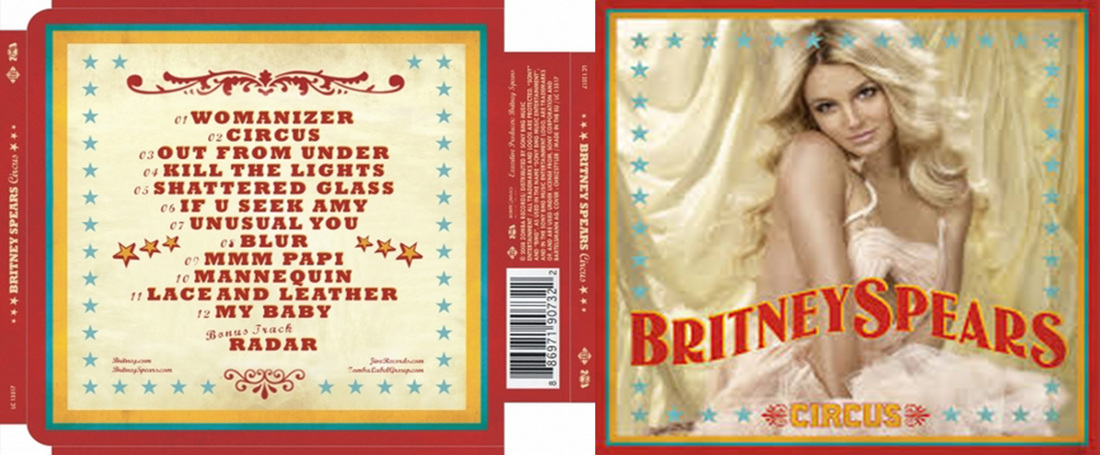
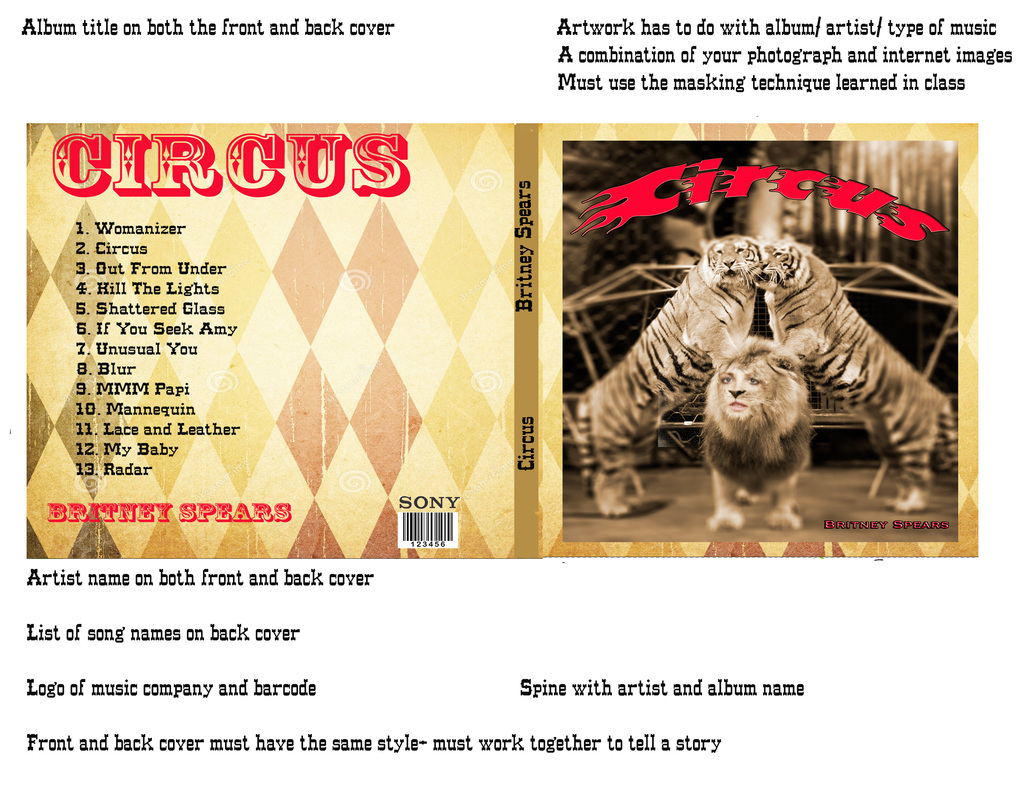
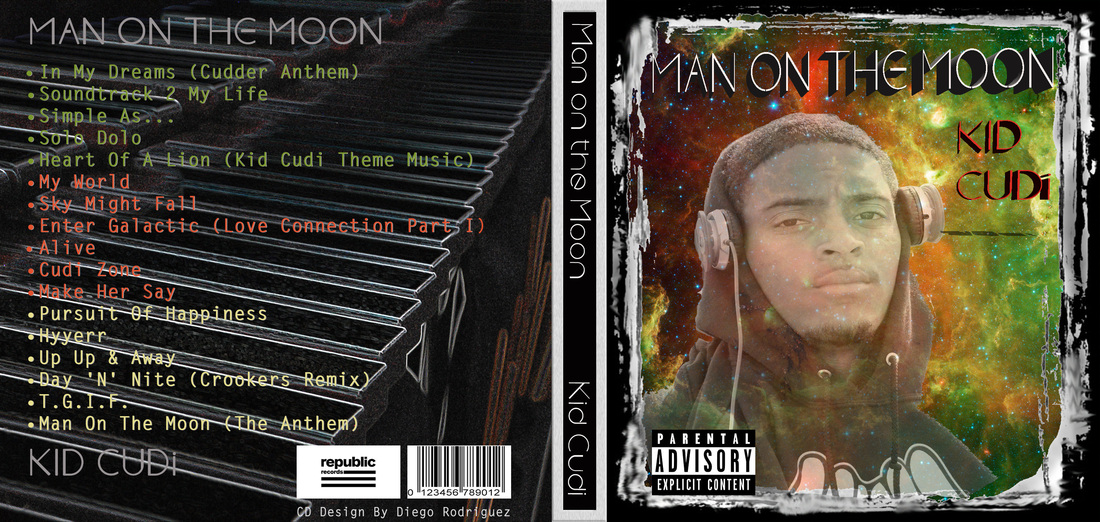
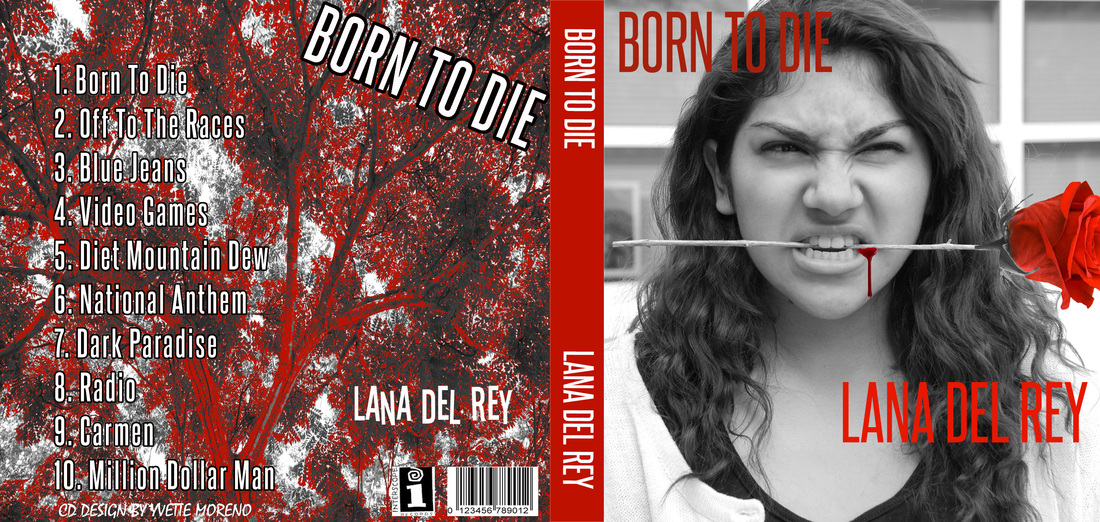
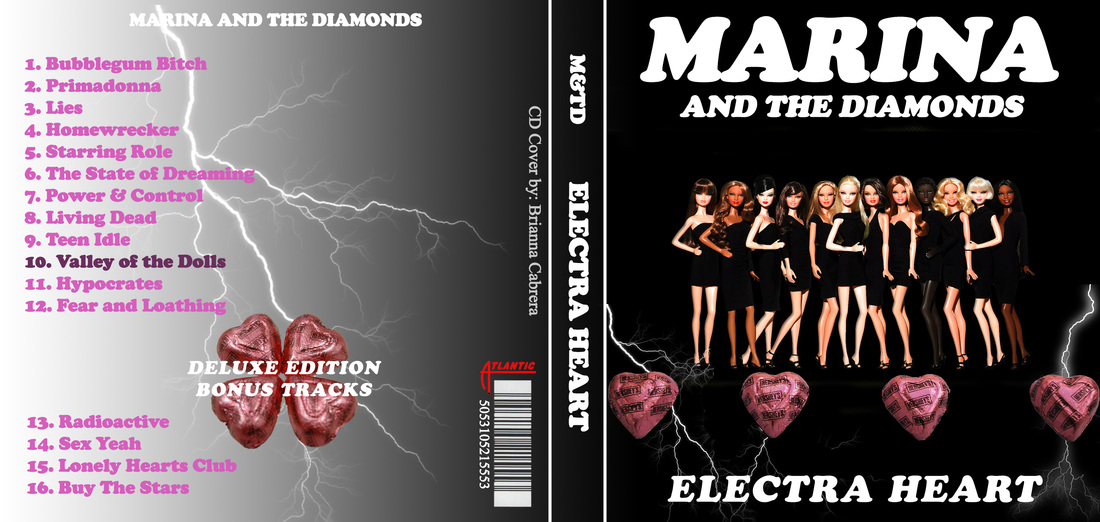
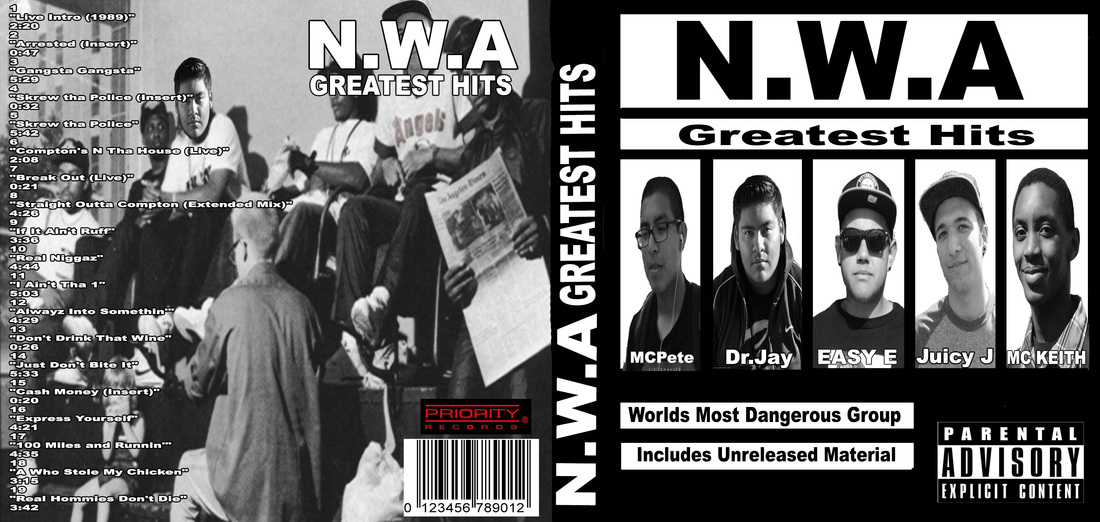
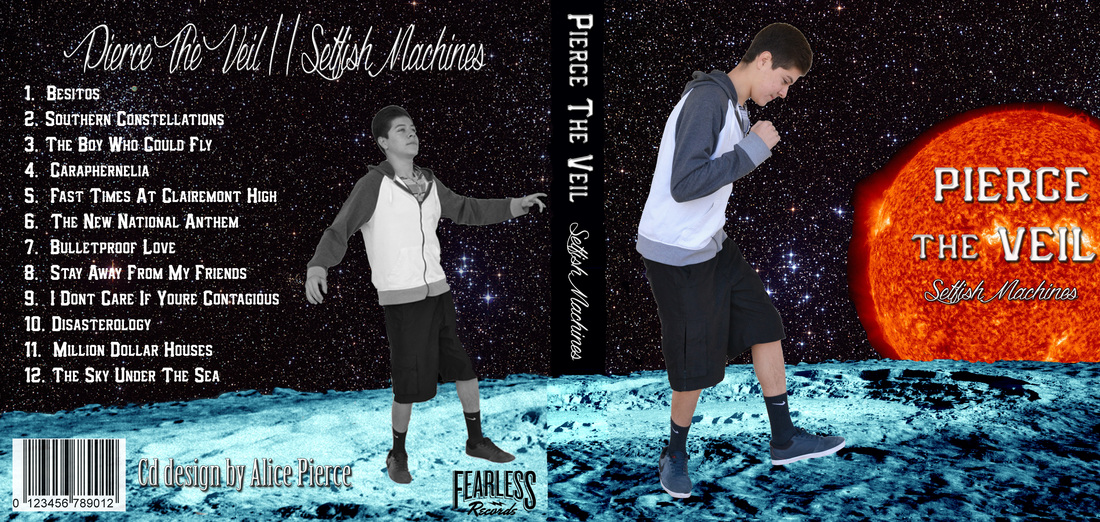
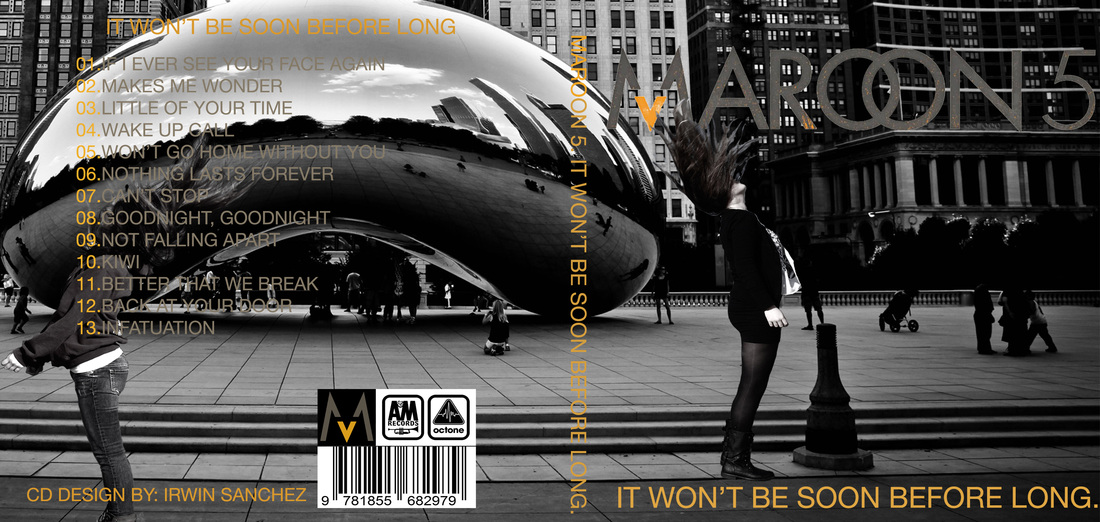
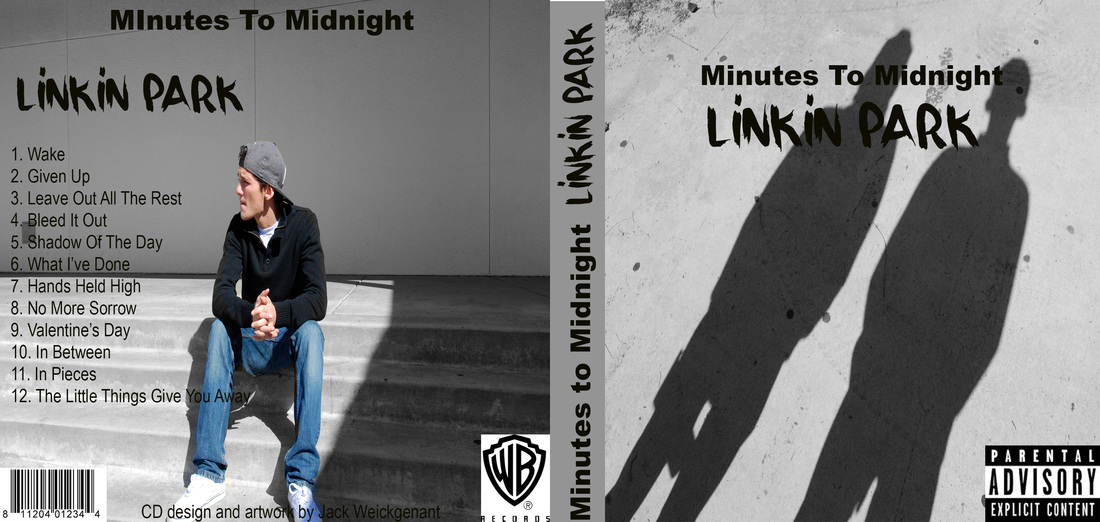
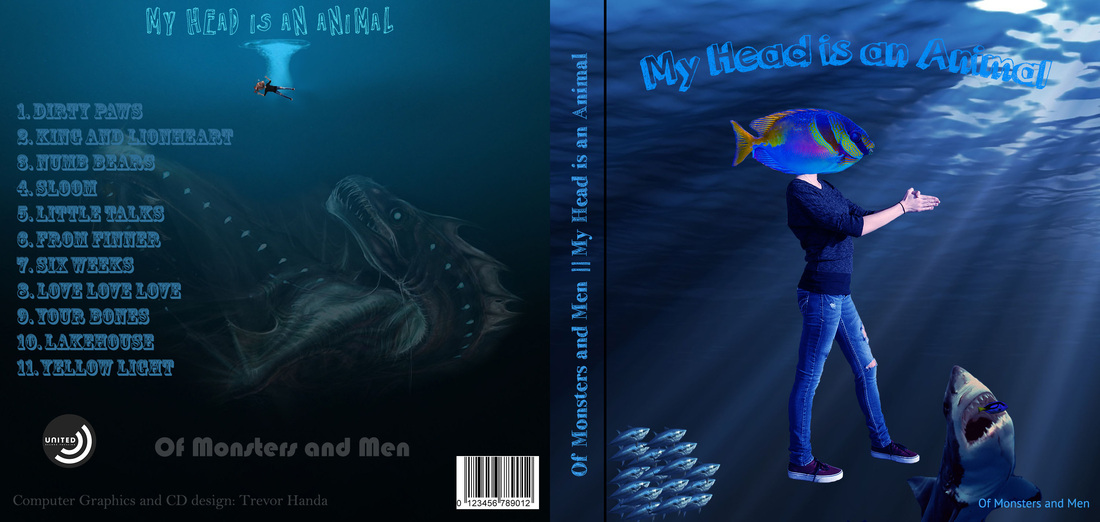
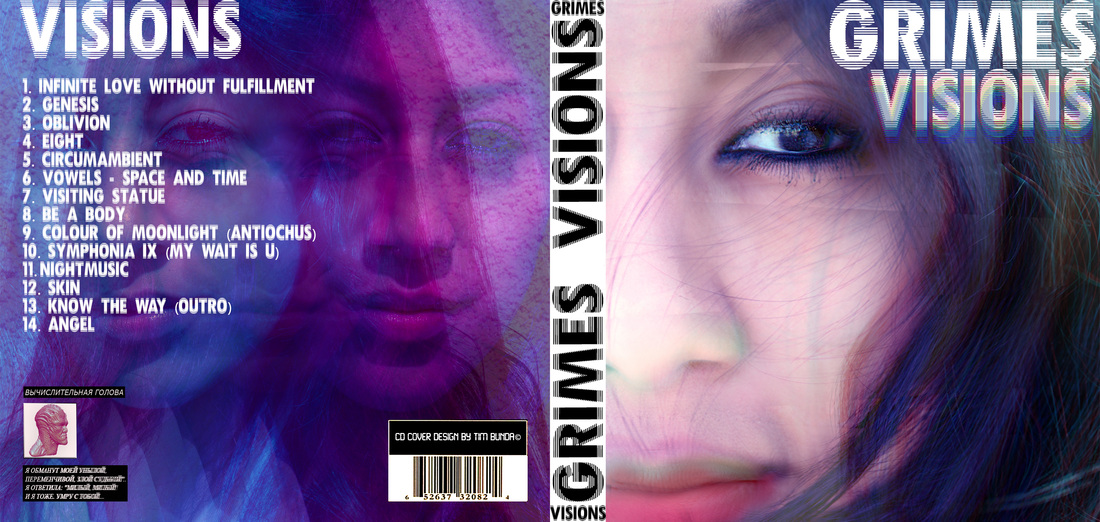
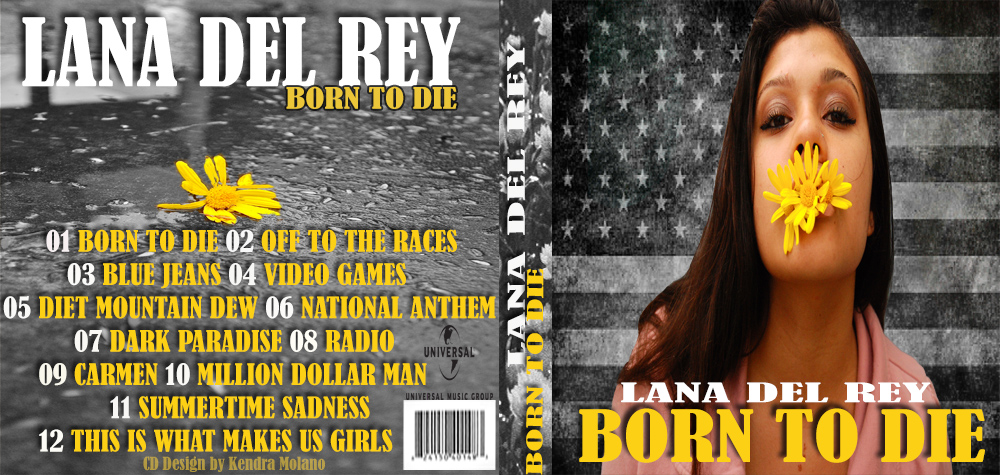
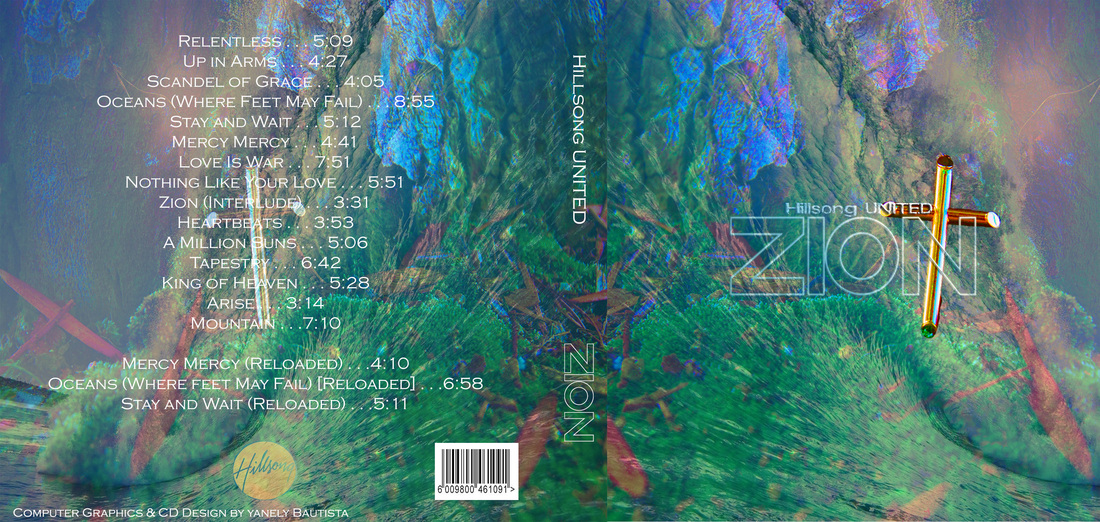
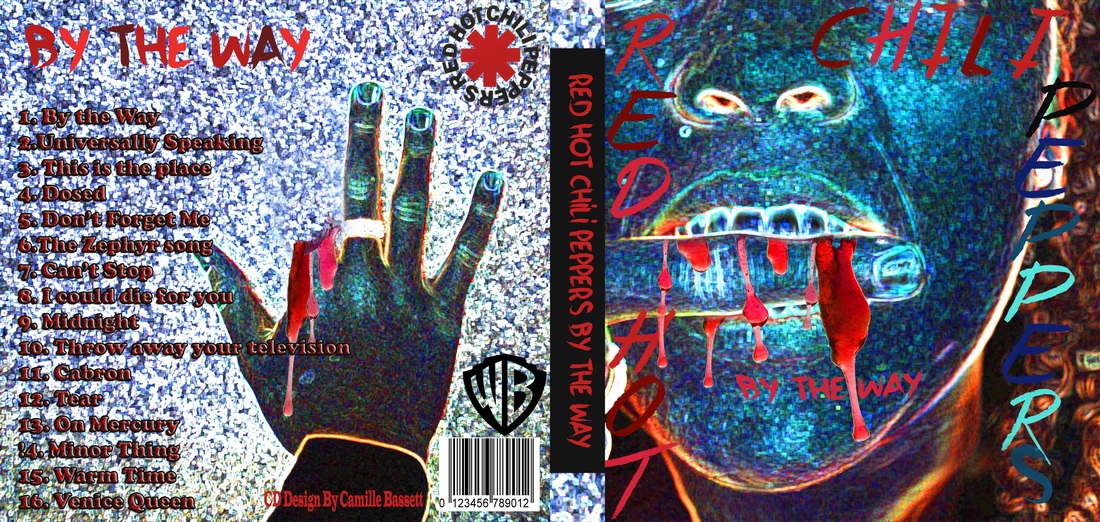
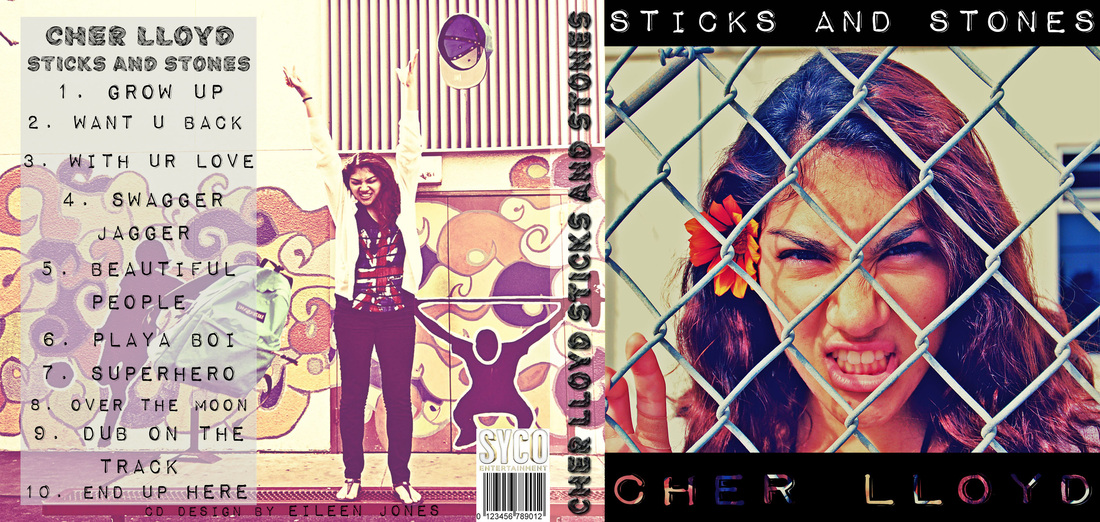
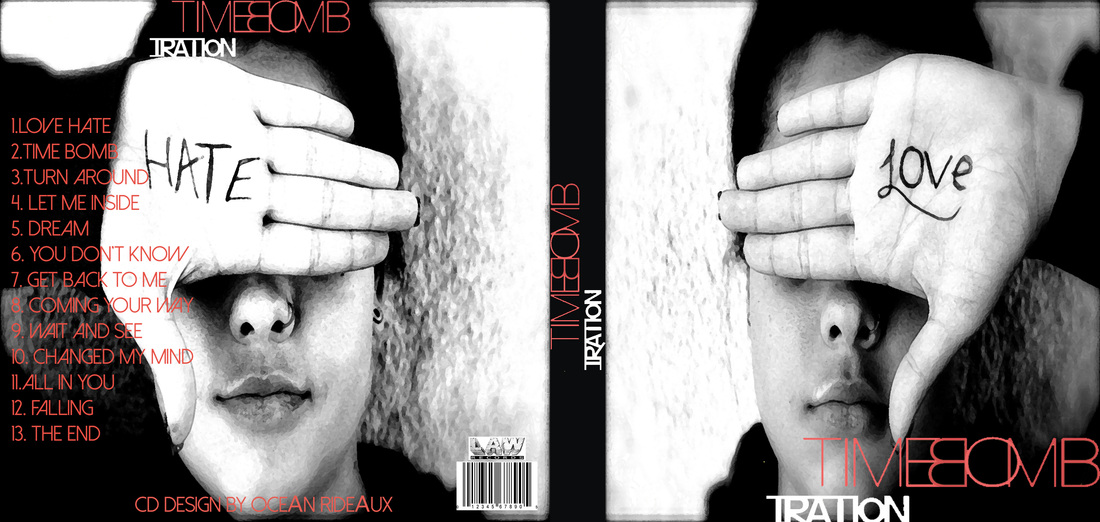
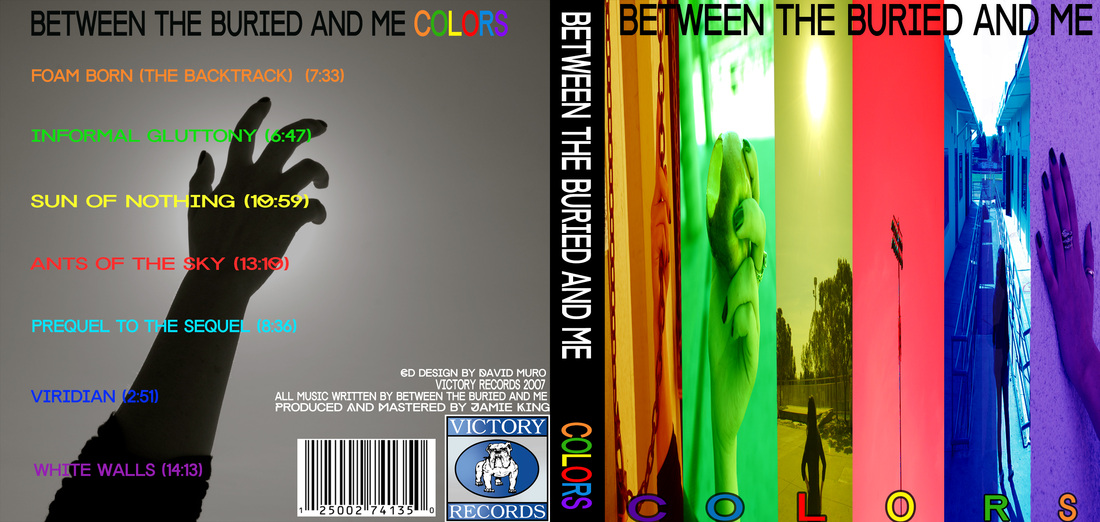



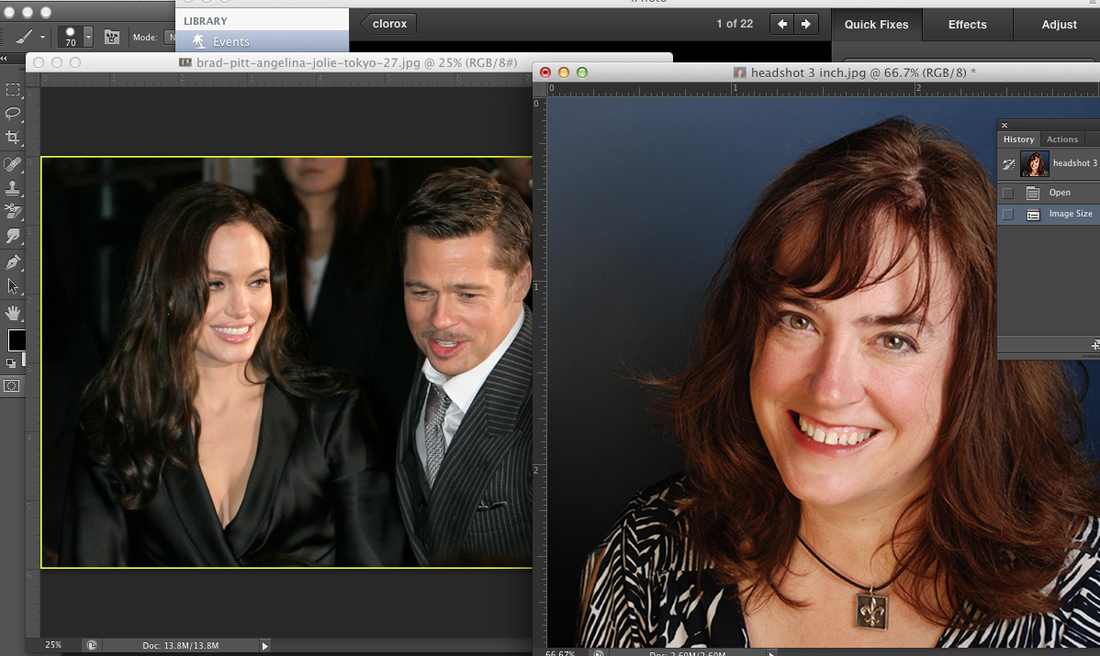
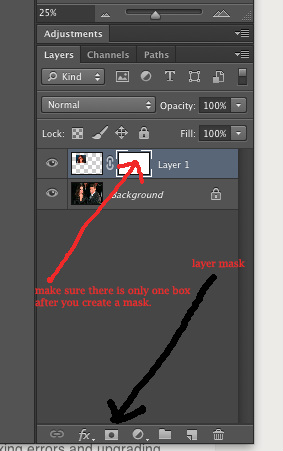
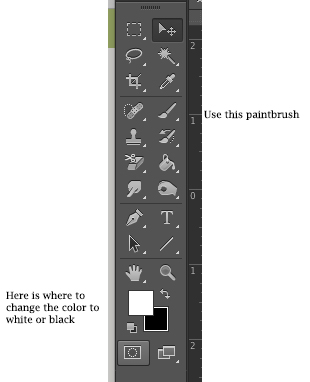
 RSS Feed
RSS Feed
