Make a new blog post named "Food Photography." Put your top six photos as large as possible, with a unique title, the aperture, ISO and shutter speed listed in the captions.
Answer the following questions in your blog post, using complete sentences and academic language.
1. What did you bring for your food? What did you use for props to make it special?
2. What are five things you learned from the food photography video and presentation about food photography that you didn't know before? Be specific.
3. What did you do to make your photograph look similar to the professional food photography shots?
4. What are three things you learned from doing the food photography project that you may not have known before or done before from taking the photographs? Be specific.
5. What are some careers or businesses that use food photography?
6. What do you think you were successful in doing with the food photography? Is this something you would do again? Why or why not?









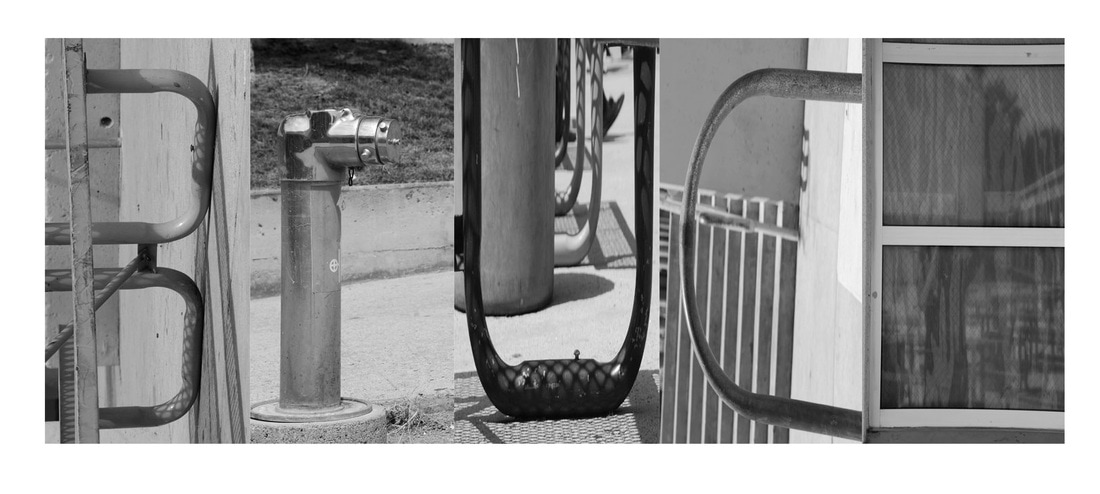


 RSS Feed
RSS Feed
