Name Project- Digital Photography
In this project, you will create a document of your name, using your digital camera to find representations of the alphabet. For example, a side of a building hitting a sidewalk might make an L, or a key hole would make an O. You have to use AT LEAST four letters for the assignment- if your name is shorter, please do your first name and last initial. Take at least two separate pictures of your letters, in case one isn’t too exciting or is out of focus, etc. PLEASE NOTE that if a picture is out of focus, there is nothing you can do in Photoshop to make it in focus! You will be creating a final document saved as lastname-firstname-nameproject.jpg
Steps: Click open up your first photograph of your first letter in your first name in Photoshop by clicking on the thumbnail in iPhoto and dragging it down to the Photoshop icon on the bottom of your screen.
1. Using the crop tool, crop to where the letter looks best.
2. Change to black and white by going to menu, image- adjustments- desaturate.
3. Go to image- adjustments, adjust the brightness/contrast to make the letter stand out.
4. Save each letter as a jpg- Save as > what the letter is (a,b,c).jpg. Save to your works in progress folder or desktop.
5. Go to the shared drive RBV-Class1 > 231Common > Templates.
6. Find the appropriate file according to the numbers of your name- Name- #- photo template.psd- and drag down to the Photoshop icon on the bottom of your computer.
7. Use the move tool to move the first cropped and desaturated letter to the template to make a new layer.
8. Open up the second letter in Photoshop. Do the same as the above until you are done bringing over letters.
9. If you need to change the size of any of the letters, you may use the “transform” key. Use the pull down menu under “edit” and then go to “transform” then “scale”. You need to change the size to fit in the appropriate box, then apply it by clicking on the check key to commit.
10. Note that if you want to make changes to any of the individual letters, you need to select the correct layer in order to be able to make them!
11. Keep saving your work as a Photoshop file- once it’s saved as a jpeg, you can’t work with it again because it will merge the layers and you won’t be able to work on it further!
12. Save your work as a Photoshop file by going Save as > Lastname-firstname-nameproject.psd and save it within your FINISHED PROJECTS folder within your personal student folder. If you can't get to your folder from the Save as field, save to your desktop and drag it into it.
13. AFTER you have saved your work as a Photoshop file, merge all layers using Layer> merge visible. Save as a jpeg titling it as your lastname-firstname-nameproject.jpg and keep it in your finished project folder on your personal My Documents folder.
14. Save your work as lastname-firstname-nameproject.jpg in RBV-Class1 > 231Common> Period # > 09-08-2014 Name Project.
15. Do a self-reflection paper in Microsoft word (with the assignment photograph attached on the paper), using complete sentences and in paragraph form. Your paper should be at least three paragraphs long and include the following:
1. What steps you did in Photoshop to create your project- be clear and concise!
2. What steps were you unclear on and struggled with (both in taking photos and in Photoshop)
3. What steps you were proud of figuring out
4. What you like best about your artwork
5. What you think you could have improved about your artwork
Graded on 16 points:
Time on Task and self reflection writeup (needs to hit all points, complete sentences, 3+ paragraphs long)
(4 points)
Correct Scale, full name of at least three letters (4 points)
All photographs in focus and exposed properly (4 points)
Computer work, craftsmanship,project saved as jpeg in
BOTH the shared AND personal finished projects folder as
lastname-firstname-nameproject.jpg (4 points)
In this project, you will create a document of your name, using your digital camera to find representations of the alphabet. For example, a side of a building hitting a sidewalk might make an L, or a key hole would make an O. You have to use AT LEAST four letters for the assignment- if your name is shorter, please do your first name and last initial. Take at least two separate pictures of your letters, in case one isn’t too exciting or is out of focus, etc. PLEASE NOTE that if a picture is out of focus, there is nothing you can do in Photoshop to make it in focus! You will be creating a final document saved as lastname-firstname-nameproject.jpg
Steps: Click open up your first photograph of your first letter in your first name in Photoshop by clicking on the thumbnail in iPhoto and dragging it down to the Photoshop icon on the bottom of your screen.
1. Using the crop tool, crop to where the letter looks best.
2. Change to black and white by going to menu, image- adjustments- desaturate.
3. Go to image- adjustments, adjust the brightness/contrast to make the letter stand out.
4. Save each letter as a jpg- Save as > what the letter is (a,b,c).jpg. Save to your works in progress folder or desktop.
5. Go to the shared drive RBV-Class1 > 231Common > Templates.
6. Find the appropriate file according to the numbers of your name- Name- #- photo template.psd- and drag down to the Photoshop icon on the bottom of your computer.
7. Use the move tool to move the first cropped and desaturated letter to the template to make a new layer.
8. Open up the second letter in Photoshop. Do the same as the above until you are done bringing over letters.
9. If you need to change the size of any of the letters, you may use the “transform” key. Use the pull down menu under “edit” and then go to “transform” then “scale”. You need to change the size to fit in the appropriate box, then apply it by clicking on the check key to commit.
10. Note that if you want to make changes to any of the individual letters, you need to select the correct layer in order to be able to make them!
11. Keep saving your work as a Photoshop file- once it’s saved as a jpeg, you can’t work with it again because it will merge the layers and you won’t be able to work on it further!
12. Save your work as a Photoshop file by going Save as > Lastname-firstname-nameproject.psd and save it within your FINISHED PROJECTS folder within your personal student folder. If you can't get to your folder from the Save as field, save to your desktop and drag it into it.
13. AFTER you have saved your work as a Photoshop file, merge all layers using Layer> merge visible. Save as a jpeg titling it as your lastname-firstname-nameproject.jpg and keep it in your finished project folder on your personal My Documents folder.
14. Save your work as lastname-firstname-nameproject.jpg in RBV-Class1 > 231Common> Period # > 09-08-2014 Name Project.
15. Do a self-reflection paper in Microsoft word (with the assignment photograph attached on the paper), using complete sentences and in paragraph form. Your paper should be at least three paragraphs long and include the following:
1. What steps you did in Photoshop to create your project- be clear and concise!
2. What steps were you unclear on and struggled with (both in taking photos and in Photoshop)
3. What steps you were proud of figuring out
4. What you like best about your artwork
5. What you think you could have improved about your artwork
Graded on 16 points:
Time on Task and self reflection writeup (needs to hit all points, complete sentences, 3+ paragraphs long)
(4 points)
Correct Scale, full name of at least three letters (4 points)
All photographs in focus and exposed properly (4 points)
Computer work, craftsmanship,project saved as jpeg in
BOTH the shared AND personal finished projects folder as
lastname-firstname-nameproject.jpg (4 points)
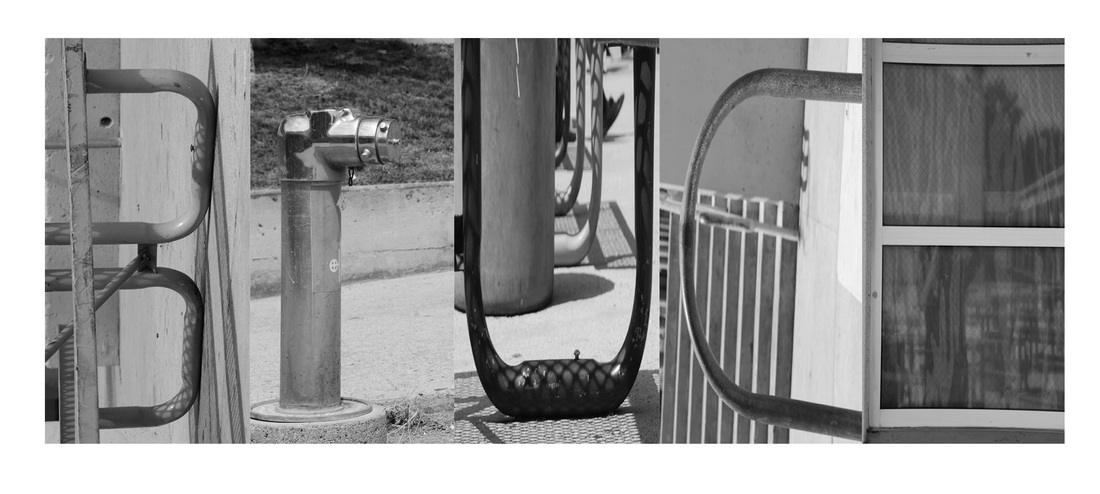
 RSS Feed
RSS Feed
